MyBungalow.in — Help & Docs
Quick links
Quick start
- Register your first bungalow and set an admin password.
- Open the admin view using
?bungalow=YOUR-SLUG&admin=1. - Use the Bookings tab to add stays, manage payments, and print receipts.
- Track expenses under Expenses. View monthly stats in Dashboard.
- Use the bottom‑right links to send Feedback or Report a bug.
Views & roles
- Guest: Public calendar only, no booking details.
- Admin: Full control for one bungalow — bookings, payments, files, expenses, settings.
- Master: System owner — manage all bungalows, subscriptions, and review feedback/bugs.
Tabs overview (Admin)
| Tab | What you can do |
|---|---|
| Bookings | Add/edit/delete bookings; block dates; manage payments; print receipts; search and quick filters (Arriving, In‑house, Checkout). |
| Bungalows | See all bungalows linked to your owner profile. The Primary bungalow is highlighted and listed on top. |
| Dashboard | Monthly revenue, expenses and earnings. Mobile‑friendly list included. |
| Expenses | Record and review expenses for the selected bungalow. |
| Settings | Share links, chart height, site name, admin password. Manage Owner Profile and the Multiple bungalows switch. |
Bookings
- Select a date range, enter guests, contact name/mobile, amount, and optional note/vehicle.
- Choose Payment status: Unpaid, Advance (enter amount), or Paid.
- Upload UPI proof images when method is UPI. Attachments show under Files.
- Use Block type for maintenance or personal use (no contact info).
The calendar shows Bok (booked), Blk (block), and Avi (available). Small dots under dates indicate check‑in (blue) and checkout (orange).
Bookings filters

Use the Filters bar to quickly segment bookings by date-window and payment status. Key filters include:
- Arriving today — shows bookings with check-in today.
- In‑house — active stays currently occupying the bungalow.
- Checkout today — shows departures for the day.
- Payment status chips — Paid, Partial, Unpaid, Deposit for quick reconciliation.
- Quick actions — Reset filters and Export CSV directly from the bar.
Filters are combinable: for example, In‑house + Unpaid shows live unpaid stays to follow up on.
Payments & receipts
- Open Payments to record Advance, Balance, Other, Deposit or Refund.
- Advanced flows: accept partial payments, record deposits, issue refunds, and apply reposit if required.
- We show Remaining and Deposit summaries inline and subtotal by booking.
- Generate a PDF Receipt from the actions menu on each booking and share via URL or direct WhatsApp link.
Payment methods supported: UPI and Razorpay. For UPI, guests can upload payment proof images; these are stored with the booking.
Use the inline action to open a quick WhatsApp chat pre-filled with booking details for fast guest communication.
Guest ID & Vehicle
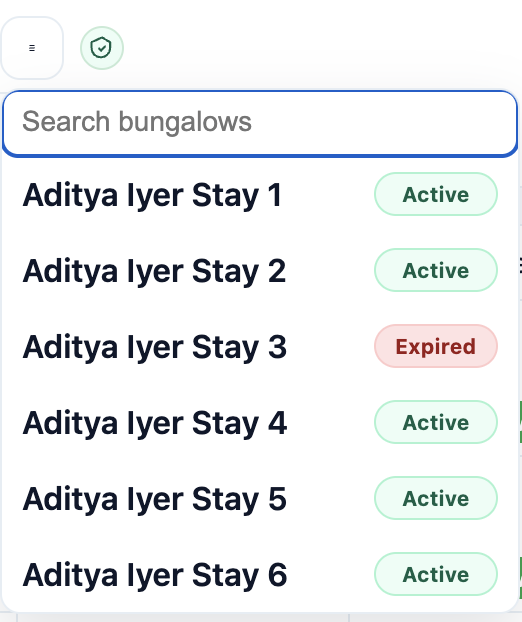
Collect guest verification during booking:
- Upload ID proof images (stored on server) — supported formats: jpg, png, webp, pdf.
- Save vehicle number as free text or capture a photo of the vehicle for records.
- Files attach to the booking and are visible in the Files tab for that booking.
Respect privacy: store only necessary data and purge files per your retention policy when requested.
Export & Sync
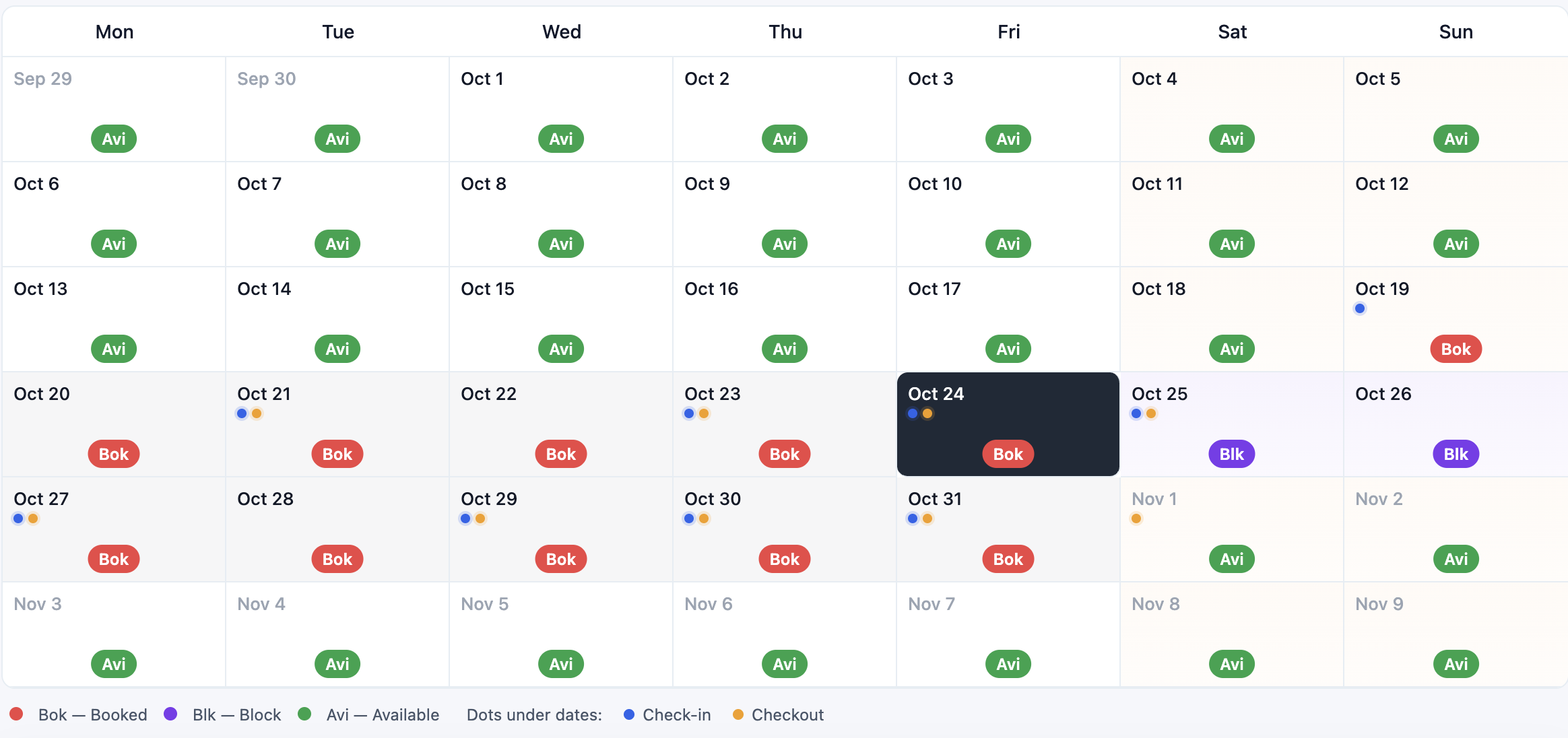
Export all bookings to CSV for offline reporting. You can also generate an ICS file to sync bookings with Google Calendar (per bungalow or owner).
- CSV export: includes booking dates, guest name, mobile, amount, and payment status.
- Google Calendar (ICS): subscribe/import via the generated ICS URL to view bookings in your calendar app.
Files & attachments
Upload up to 6 files with each feedback report and up to 10 UPI proof images from the booking form. Allowed: jpg, jpeg, png, webp, heic, heif, pdf (max 5MB each).
Expenses & P&L
Record expenses per bungalow and view monthly P&L in the Dashboard. Features include:
- Log expense amount, category, and receipt (attachment).
- Monthly profit & loss summary with filter by bungalow or owner.
- Export P&L reports for accounting.
Feedback & bug reports
Use the bottom‑right links on any page to send feedback or report a bug. We automatically capture your device type, user agent, IP and the page you were on. You can attach screenshots too.
Master can triage these in the master panel with filters and unread counters.
Master panel
- Manage all bungalows: create, renew, and end subscriptions.
- Switch master view between a flat list or Group by owner to see consolidated owners.
- Review all feedback/bugs across the system and mark as read.
Owner profile & multiple bungalows
- Set Name, Email, Mobile in Settings. These identify your owner account.
- Edits are allowed only in the Primary bungalow and automatically apply to your other bungalows.
- Turn on Multiple bungalows (one‑way) to enable the owner switcher and creating new bungalows inline.
FAQ & troubleshooting
Can’t log in to Admin?
Make sure you’re opening the admin link: ?bungalow=YOUR-SLUG&admin=1. Check the password in Settings (you can reset it from Master if needed).
Why can’t I add bookings or expenses?
The subscription might be expired. Renew from Master or contact support.
My bungalows aren’t grouped together.
Set the same owner Email and/or Mobile in Settings on your Primary bungalow and save once. Older bungalows with the same admin password are also auto‑linked.
Where do I change the site name or chart height?
Admin → Settings. These are per‑bungalow settings.